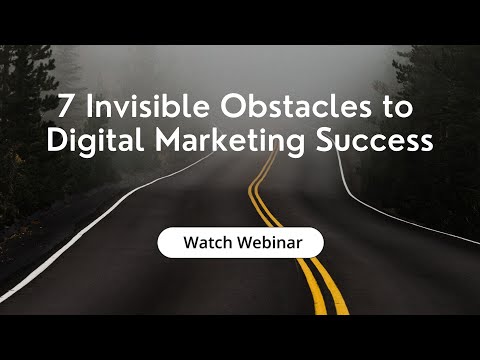You can install additional code from a third-party service in HTML, CSS, and JavaScript on your website page. Use this tool to connect analytics scripts, add widgets, animations, and more.
Adding Code to Your Head or Body Elements
Available with the Pro plan and above, as well as during the 7-day free trial
Go to Your Website Settings
To add scripts that will work on every page of your website, go to the “Websites” section, select your site, and click Site Settings.
Go to the “Custom code” tab and click Add code to site.
Select Your Code Location
Choose where to place the code — <head> or <body> sections.
Insert Your Code
Enter a name for the code you add, and then add the code.
Make sure you copy all the code you need — including the opening and closing tags. Pay attention to which section you place it on your site.
Click Add.
Test Your Code
…





![How to Add Custom Code to Your Site [Video]](https://mediavidi.com/wp-content/uploads/2024/03/mp_289014_0_knowledgebaseenpng.png)



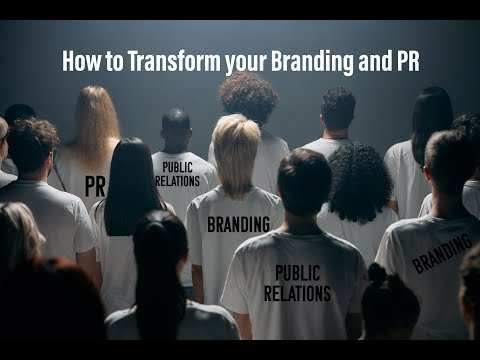
![From the boardwalk to the altar: Affordable T-shirt, shorts, bikinis and boot sellers are now dressing brides [Video]](https://mediavidi.com/wp-content/uploads/2024/05/mp_298273_0_cnnl19jb21wb25lbnrzl2ltywdll2luc3rhbmnlcy9jbhz6ajdoejkwmda2m2i2amy1mmu5dwlvl19jb21wb25lbnrzl2fydgljbguvaw5zdgfuy2vzl2nsdndodhjrddawmhq1bnfnzg1umjniy3ejpg66413999612c6jpg.jpg)
![The Role of AI in Data Analytics and Business Intelligence [Video]](https://mediavidi.com/wp-content/uploads/2024/05/mp_298208_0_image748jpeg.jpg)
![A Journey of Entrepreneurship & Storytelling with Joshua Starmer [Video]](https://mediavidi.com/wp-content/uploads/2024/05/mp_297640_0_JoshuaStarmerthumbnailpng.png)
![CAASHbkk Business: Loyalty, Marketing and Data Analytics in One Platform [Video]](https://mediavidi.com/wp-content/uploads/2024/05/mp_297803_0_0jpg.jpg)