Learn how to install Google Analytics on Shopify using Google Tag Manager and a Shopify Custom Pixel. Using a Custom Pixel to install Google Tag Manager works independently of your Shopify template and other files. It’s also more secure, which is why it’s the recommended method for installing Google Tag Manager on Shopify. Let’s get started!
YOUR EXTRA RESOURCES:
○ Get the Custom Pixel for Shopify – https://lovesdata.co/shopify-pixel (includes preconfigured GTM container)
○ Installing Shopify using the ‘Google and YouTube’ app – https://youtu.be/dB3TaDRnyGw
○ Shopify support article – https://help.shopify.com/en/manual/promoting-marketing/pixels/custom-pixels/gtm-tutorial
○ Legacy Tag Assistant Chrome extension – https://chrome.google.com/webstore/detail/tag-assistant-legacy-by-g/kejbdjndbnbjgmefkgdddjlbokphdefk
JUMP TO A TOPIC:
00:00 Introduction to installing GA4 using a Shopify Custom Pixel
00:52 Creating a Custom Pixel in Shopify
02:59 Custom Pixel code for Google Tag Manager (GTM)
05:16 Adding the Custom Pixel code to Shopify
06:26 Configuring ecommerce tracking in Google Tag Manager (GTM)
12:33 Testing the implementation
15:09 Next steps after setting up Google Analytics
Join our courses: https://www.lovesdata.com/courses
Subscribe to our YouTube channel: http://www.youtube.com/subscription_center?add_user=lovesdata







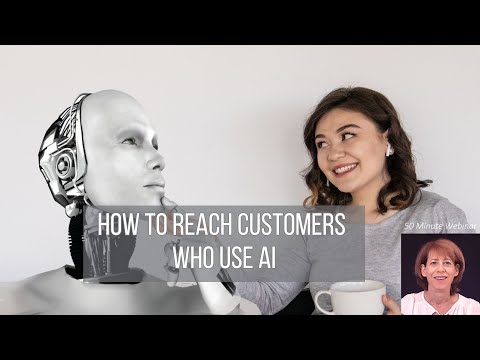

![Google Volatility, Bing Generative Search, Reddit Blocks Bing, Sticky Cookies, AI Overview Ads & SearchGPT [Video]](https://mediavidi.com/wp-content/uploads/2024/07/mp_306476_0_maxresdefaultjpg.jpg)
![YouTube [Video]](https://mediavidi.com/wp-content/uploads/2024/07/mp_306466_0_0jpg.jpg)
![YouTube [Video]](https://mediavidi.com/wp-content/uploads/2024/07/mp_306467_0_0jpg.jpg)
