Learn how to setup a consent banner on your website using Google Tag Manager (GTM) and Termly. In this video, you will walk-through the steps to setup and configure a cookie consent banner to control how tags behave and when they fire. You will learn how to use Google Consent Mode with a Google Analytics 4 (GA4) tag, a Google Ads remarketing tag, a Google Ads conversion linker tag, and a custom HTML tag in GTM.
Get the pre-configured Termly container for GTM at https://lovesdata.co/gtm-termly
YOUR EXTRA RESOURCES:
○ Termly – https://lovesdata.co/termly (affiliate link)
○ Free consent banner (Osano) – https://www.osano.com/cookieconsent/documentation/javascript-api/
○ Other consent management platforms – https://www.cookiebot.com and https://www.cookieyes.com and https://cookie-script.com
○ GTM tutorial series – https://www.youtube.com/playlist?list=PL1vNrn711L8SnLqvJ_W0sofsVST7ldXXV
○ Analytics Essentials Course (free) – https://www.lovesdata.com/courses/analytics-essentials
○ Tag Manager Essentials Course (free) – https://lovesdata.co/tag-manager-essentials
JUMP TO A TOPIC:
00:00 Introduction to setting up a consent banner
00:45 Enable ‘Consent Overview’
01:57 Setting up consent mode with Termly
04:32 Add the consent banner to your website
06:49 Configuring GTM
09:09 Adjust tags to work with consent mode
13:45 Preview the GTM container
16:11 Next steps
Join our courses: https://www.lovesdata.com/courses
Subscribe to our YouTube channel: http://www.youtube.com/subscription_center?add_user=lovesdata







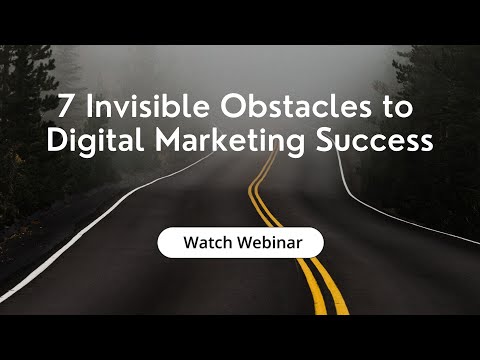

![Custom Website Design Project for Armagh City Hotel in Essex [Video]](https://mediavidi.com/wp-content/uploads/2024/04/mp_292654_0_smartmockupsloo8tzt0jpg.jpg)
![The power of meditation for focus and productivity 🧘🏼♀️ [Video]](https://mediavidi.com/wp-content/uploads/2024/05/mp_297161_0_0jpg.jpg)
![How Startups Can Leverage Social Media for Business Growth [Video]](https://mediavidi.com/wp-content/uploads/2024/05/mp_297158_0_FeaturedPicCove45png.png)
![The Impact of AI on E-commerce Conversion Rates: Enhancing Online Sales Efficacy [Video]](https://mediavidi.com/wp-content/uploads/2024/05/mp_297155_0_image152jpeg.jpg)
